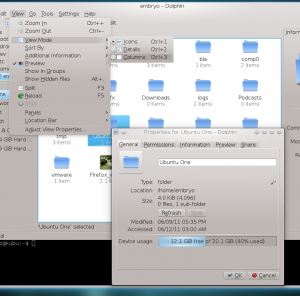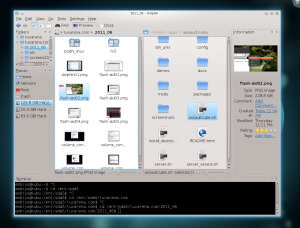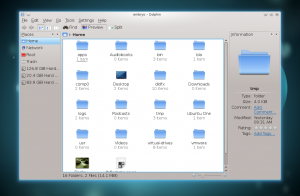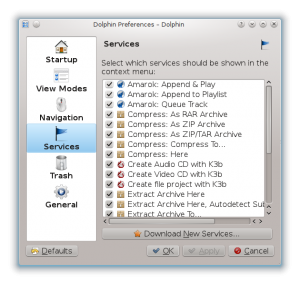Those of you who are using Kubuntu are already familiar with Dolphin, the default file manager shipped in most KDE distributions. There are several very good file managers for KDE, and I must include here Konqueror or Krusader, however Dolphin’s goal is to offer as much as possible functionality while also keeping lightweight and fast. And yes, it does it perfectly well, offering powerful features and a clean interface at the same time.
Features at a glance
- files/folders zoom in/out
- three view modes: icons, details, columns
- files/folders sorting by: name, size, date, type and more; invert sorting and show folders first options are also available
- show additional information for each file or folder, like size, permissions or file path
- enable/disable previews for media or text files
- split the view vertically to get a twin-panel style view
- detachable panels (sidebars):
- places – shortcuts to places like Home or partitions
- information – detailed information about the selected file or folder
- folders – tree-view panel showing the file browser
- terminal – integrated terminal
- filters – files filtering checkboxes
- adjustable view properties
- 5-star rating system and tags
Dolphin in Kubuntu 11.04 – all the panels enabled (except the filters) – notice the terminal, tree-view navigation sidebar and the vertical split view mode:
User interface
Let’s see what Dolphin offers, how it compares to Nautilus and how good it fits in Kubuntu.
The user interface is typical:
- left sidebar with shortcuts to the usual places (Home, Network, Root, Trash, partitions) – this also allows you to drag and drop items in order to create new links
- configurable toolbar with buttons for back, forward, view modes, find, preview, split
- location toolbar, can be set to either display a location bar or display folders as clickable buttons
- the actual workspace, where all folders and files reside
Below is a screenshot of the usual Dolphin in Kubuntu 11.04 Natty Narwhal:
Configuration
Dolphin can be configured from Settings-Configure Dolphin, but most of the aspects can be set in the View menu. The configuration window allows to set a custom location to open at start-up (default being the home folder), start with split view mode, editable location bar, or show the full file path in the location bar. The View Modes configuration tab allows to set a custom size for file/folder icons and change font properties for each of the three view modes. In addition the icon view mode allows you to change the grid arrangement (rows or columns). The Navigation tab with let you change the default single-click to open files to double-click. The next configuration tab is very useful in my opinion, since it lets your customize service menus directly from within Dolphin (called context menus in Nautilus), rather then editing manually a configuration file. Here is how the service menus configuration window looks like:
The Trash tab allows you to set a specific period of days after which to automatically delete files inside the Trash directory. The General tab will let you remember view properties for all files/folders, or set a different view mode for each of them. Here you can also select which file types should appear in previews, and set a maximum size limit for disabling previews.
Usability
Just one thing here. I must say, I’ve never agreed with the already in(famous) simplicity of default GNOME applications, which still continue to keep valuable options stripped down (no flame war intended, just a personal opinion). As a usability difference compared to Nautilus, you can switch from location bar to navigation bar just by clicking on the right corner of the toolbar, not only by pressing Ctrl+L. This may seem not important at first, but it’s actually those little things that make using an interface faster, especially since moving your hand from the mouse to the keyboard and then back can waste a second or two.
Installation
If you’re using Ubuntu and you don’t have Dolphin installed but want to try it, to install it type in a terminal sudo apt-get install dolphin. However for a pleasant experience I would suggest trying it inside KDE, by installing at least the core KDE plasma module, log out and log back selecting KDE Plasma Workspace instead of Ubuntu.
To install only the core plasma (which is enough to try KDE), type in a terminal:
Or, to install Kubuntu Desktop:
sudo apt-get install kubuntu-desktop
Alternately you can use Applications->Ubuntu Software Center. Notice that the last command will install everything that comes with Kubuntu.
[…] Dolphin Review – Kubuntu’s Counterpart to Nautilus Those of you who are using Kubuntu are already familiar with Dolphin, the default file manager shipped in most KDE distributions. There are several very good file managers for KDE, and I must include here Konqueror or Krusader, however Dolphin’s goal is to offer as much as possible functionality while also keeping lightweight and fast. And yes, it does it perfectly well, offering powerful features and a clean interface at the same time. […]
Nautilus is no match for Dolphin. I guess everyone agrees on that.
If you change the column width, it changes back to its default after refreshing or going to a different directory. I haven’t found a way to keep the new setting. It pissed me off so much I left Dolphin and went back to Konqueror.
FTP integration is super useful and it is not so obvious for users(i used to use Filezilla until i found this feature)
Even though I prefer Dolphin many times over Nautilus, I dissent to the view that Dolphin were the all-gratifying (dual-pane) filemanager. To achieve this status, it would need to:
1) Be able to change folder icons on sshfs mounts.
2) More importantly, be able to copy the path of one pane to the other pane at the click of a button, pretty much as is offered by the OS-independent Java filemanager http://www.mucommander.com/
Furthermore, it looks like I am not alone with my conviction: http://alternativeto.net/software/sunflower/?platform=linux
A promising emerging filemanager written in Python for the GNOME desktop is http://code.google.com/p/sunflower-fm/
Those frustrated with the current (poor) choice of filemanagers under Linux should really consider contributing to this project.
Talking about GNOME, a final annoyance for ex-Windows users coming over to a GNOME-distribution, is this still unresolved GTK+ filechooser widget problem:
“cannot copy, cut, paste, drag&drop, rename, delete”
https://bugs.launchpad.net/gtk/+bug/144276
A great look at what Dolphin does well, but I think you’re missing out on some of the great stuff! Like the ability to play music files from within the browser to preview them. The ability to rate items and add keywords. And built-in nepomuk search.
Here is a recent Sunflower review:
http://www.unixmen.com/software/1747-finally-the-file-manager-of-your-dreams-spotlights-on-the-sunflower
When I switch people from Windows, the file manager is never a problem. And Im referring to senior citizens.
They love the split screen.
It does what I need it to and most importantly is customizable so it looks like how I WANT it to look.
When I change the themes and colors of the desktop, I always check how it looks in Dolphin first simply because the file manager is so important.
A great program is one you use constantly and never think about it.
Dolphin.
(I came to Linux after it came to KDE)
Dolphin is from KDE not Kubuntu!