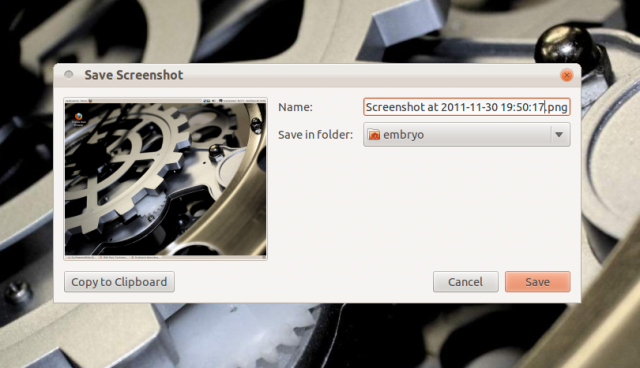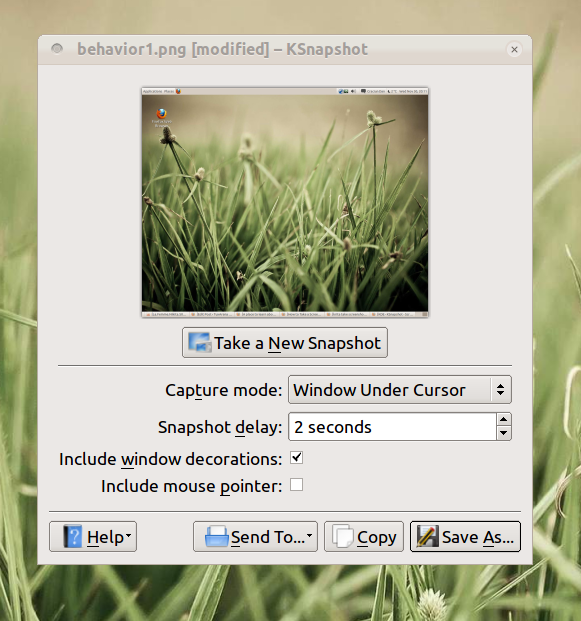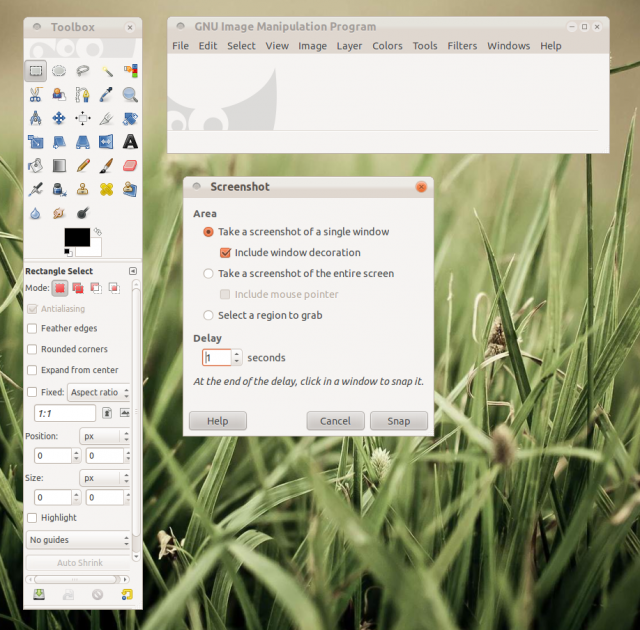Dedicated applications
Shutter
This is a very powerful and feature-rich tool for taking screenshots. Written in GTK and blending well in GNOME, Shutter offers just about anything you would ask from such an application: timer, screenshots of whole screen, windows, widgets, a quick and easy-to-use editor for fast retouching or pointing out certain aspects of the image, support for plugins, exporting/importing and saving to PNG, JPG or BMP. Definitely a winner in my opinion.
GNOME Screenshot
This is the default screenshot application that comes with the GNOME desktop environment, offering a very basic graphical interface. It’s triggered by pressing Print Screen, and by default it will take the screenshot of the whole screen. Here’s how it looks:
Although it allows to take screenshots of only windows or section of the screen, unfortunately these are not available in the graphical interface, but can be triggered by running gnome-screenshot in a terminal with certain parameters. For example, gnome-screenshot -w will take the screenshot of a window, gnome-screenshot -a will take the screenshot of a screen area, while gnome-screenshot -B will take the screenshot of a window, excluding window borders. Why these don’t have a corresponding tick box in the graphical window is still a mystery to me. That being said, GNOME Screenshot is a very fast choice if you quickly want to grab the whole screen and dump it to a file.
KSnapshot
This is the screenshot application used by KDE and provides a timer as well as possibility to take the screenshot of a particular area of the screen or only a window, include or exclude window decorations. Pretty fast and easy to use.
ImageMagick
Actually the tool is called import and it’s included in the imagemagick package. It can be used in the command-line mode and comes with various options. It can be a little hard to manipulate it and maybe not the best recommendation for a person who uses only GUI, but otherwise it’s very powerful. The easiest way to take a screenshot using it would probably be something like import image.png, and then select the region of the screen you want to capture.
scrot
Or SCReen SHot, scrot is yet another powerful tool for taking screenshots in command-line mode. The simplest way to use it would be scrot image.png, which will take a screenshot of the whole screen and save it in the current directory as image.png. To set a delay time in seconds, use the -d switch, e.g. scrot -d 3 image.png.
…And one more
GIMP
Probably well-known by most users who use to edit images on a daily basis or even occasionally, GIMP is a very powerful and feature-rich image manipulation application. One of the features it also has is the ability to take screenshots. To use it, go to File->Create->Screenshot… and select the desired options in the window that appears.
What about xsnap? Hit a key, drag a rectangle with the mouse, use your screenshot. Compiz-like functionality that works in all WMs.
Yeah, but do ANY of these utilities actually capture a scrolling screen. Almost every screen I need to capture doesn’t fit in one window or screen… it scrolls off. Any screen capture utility that can’t capture the entire window (both the visible part and the part that you must scroll down to see) is largely useless. Almost ALL Windows utilities can do this, while not a single Linux utility can. Even the small Firefox add-on called “Screengrab” will do this. But Linux desktop utilities that have been around for years fail to address this most basic function. Useless.
GnomeScreenshot, in Ubuntu 11.10 at least, captures the current window if you just press ALT + PrintScreen (same key combination like on Windows)
All you need to do is modify keymap for screenshots to use the print key for a custom command, and then make that command gnome-screenshot –interactive and then you can do windows, full screen, sections, etc.
I’m confused by the title.
What makes each of these apps Ubuntu-specific? Couldn’t I run Gimp under Fedora (for example)?
@Bucky
Why do you have a bee under your bonnet because the title says Ubuntu,
If it said Linux, I might complain, because Gimp runs on FreeBSD as well, and even Windows, apparently.
Add to the discussion by saying you also run Gimp (or whatever) on Fedora (for example)?
I need help. I want a software that can take multiple screeshots directly to the Images directory. NOTHING ELSE. I dont want to edit to set a window etc. I JUST WANT TO TAKE SEVERAL SCREENSHOTS. WHAT IS THE SOFTWARE FOR IT ? I WANT TO HIT THE PRINT SCREEN AND TAKE THE SCREEN SHOTS. WHat is the software for that?