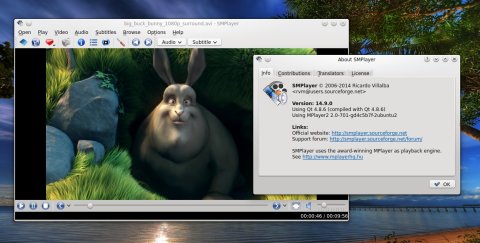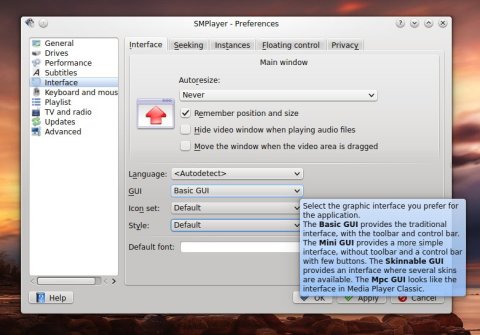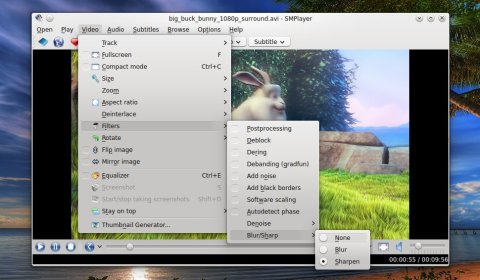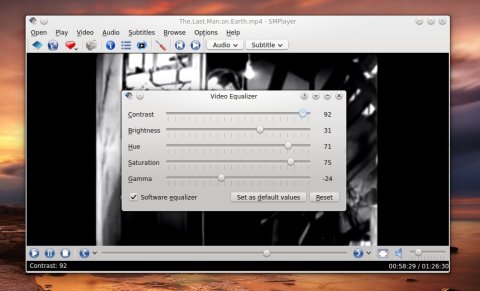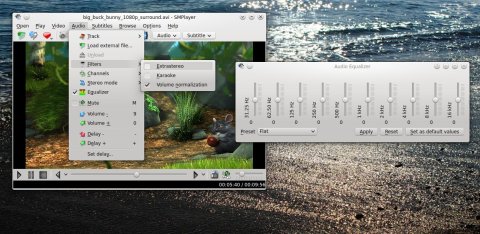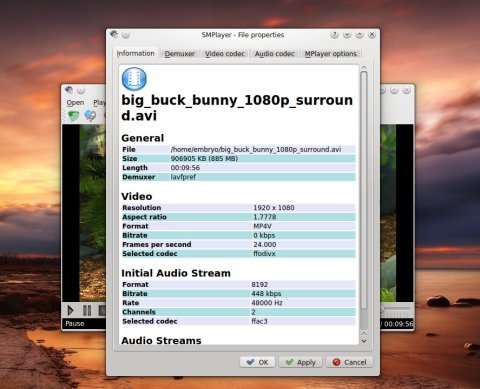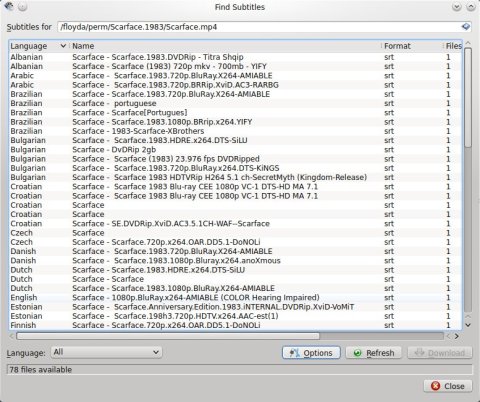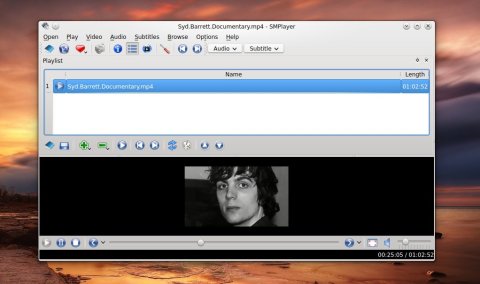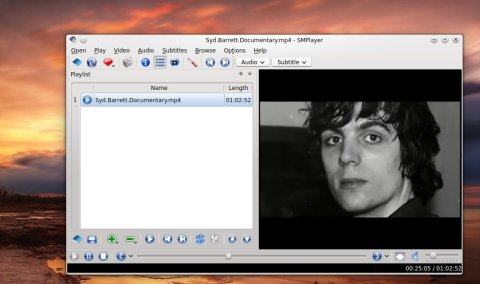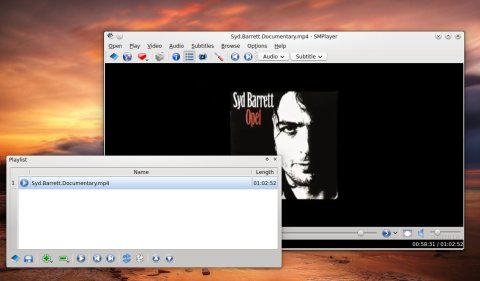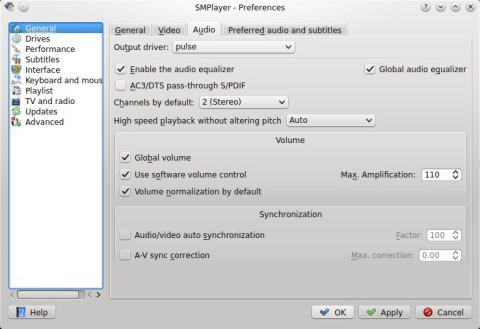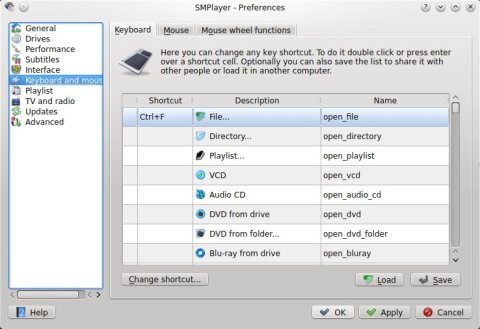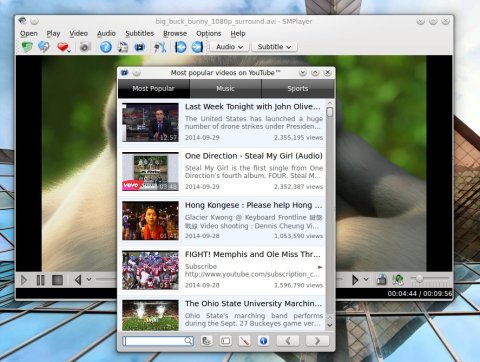SMPlayer is a powerful video player for Linux and Windows, based on MPlayer, with countless features and options. Together with VLC, I believe there is no match for it when it comes to movie players.
In this article I will overview the main things that make SMPlayer stand out of the crowd, putting it on the top of the video playback applications list. SMPlayer is written in Qt 4.8 and uses MPlayer2 for video playback. Personally I have only words of praise for this player, which is why I decided to write this review. So let’s proceed and see what the most important features of SMPlayer are.
Countless supported formats.
SMPlayer can play all the formats supported by MPlayer, like AVI, MKV or MPG. In addition to these, SMPlayer can play DVDs, Blu-ray discs, but it can also open DVD ISO images or recognize a DVD folder hierarchy. As for output drivers, it can use X11, Xv, OpenGL, VESA, and several more.
Support for themes.
The aspect of the main window can be customized using various skins, which can be changed in the Options dialogue. Except for these, there is also a “Compact” mode available, which will remove the toolbar and simplify the interface, leaving just the video area available.
Changing the appearance style for widgets:
Using the Noia icon theme:
Save and resume video playback.
SMPlayer is able to save the current movie settings, so that it can resume playback at a later time if you close it. SMPlayer will save the position, volume, subtitles and size settings for the videos.
Zooming and changing video look and behavior.
You can zoom in or out, change the size and aspect ratio of the video. In addition, there are video filters like blur or sharpen available:
A video equalizer allows to change the contrast, brightness, hue, saturation and gamma of the videos:
Audio effects.
There are several audio effects available, like Karaoke or Volume Normalization:
File information.
Extended file information including encoded algorithm used, container, resolution, duration and more:
Search for subtitles over the Internet.
SMPlayer includes an option to search and download subtitles from OpenSubtitles.org. Subtitles can be customized, their size and color can be changed as well (using either the menus or keyboard shortcuts):
Decent playlist features
SMPlayer comes with a playlist that can be either attached to the main window, or used separately, detached in a child window. Playlists can be created, saved and loaded, and controls include a repeat and shuffle button.
The playlist can be detached or attached to any of the four sides of the main window (top, bottom, left or right):
A wealth of configuration options
Almost anything can be configured in SMPlayer’s Preferences dialogue. Default subtitles to use, audio and video options, system tray integration, interface, look and feel, keyboard shortcuts, updates, instances, and even parameters to pass to MPlayer:
SMTube for YouTube videos playback
A standalone component, SMTube allows YouTube integration. You can access it from Options -> YouTube browser or by typing smtube in a terminal:
Since March earlier this year, SMPlayer changed its version numbering, following the year-month rule, meaning 14.9 was released in September 2014. This new release features a fix for YouTube, an added option to shut down the computer when playback has finished, support for RCC files for themes and skins icons, and a fix for fetching subtitles from OpenSubtitles.org.
There is a PPA available which contains the latest version of SMPlayer. To add it and install it, type the following in a terminal:
sudo add-apt-repository ppa:rvm/smplayer sudo apt-get update sudo apt-get install smplayer
To also install the SMTube app for YouTube, use:
To install the themes and skins, use:
You can also install the latest version of SMPlayer using UbuTricks for Ubuntu.
It does look pretty awesome, but the one that I use and find to simply be outstanding, is MPV. http://mpv.io/
mpv is a fork of mplayer2 and MPlayer
Nice article btw!
If you watch a DVD, turn on Software Scaling. It does a good job at upscaling the image. I can’t find any other media player that does this, not even VLC.
yeah it’s not as good as a hardware dvd upscaler (not *BluRay Players) but it’s OK.
*Blu-ray players have sub-par upscaling chips than dedicated HDMI DVD Upscalers.
you realized it now ? I discovered smplayer years ago as the best media player on linux- even better than vlc.
I use gnome-mplayer in gnome 3.12 DE as i dont like smplayer as first of all it looks ugly and requires to install kde backend.
Nice review. I also use SMPlayer as my default video player, but sometimes have to use VLC instead because SMPlayer plays the video in ‘slow motion’. It’s as if SMPlayer does not have the processing power to cope. I’m not sure if the problem is due to the specific video files or due to the load on the laptop at the time, but I’ve found that VLC can play at normal speed videos that SMPlayer struggles with.
Reblogged on http://linuxsoftnews.wordpress.com/2014/10/05/smplayer-14-9-review-one-of-the-best-movie-players-for-linux/