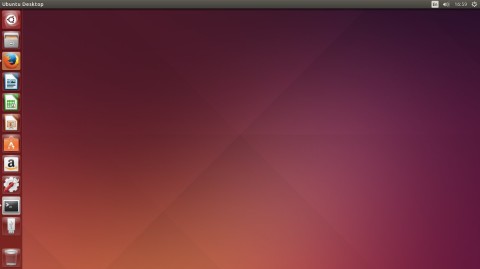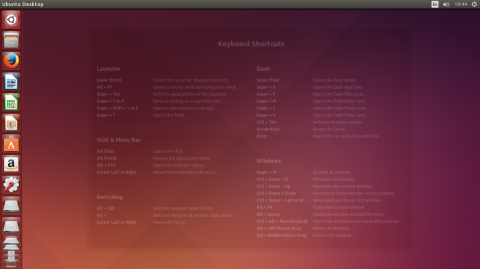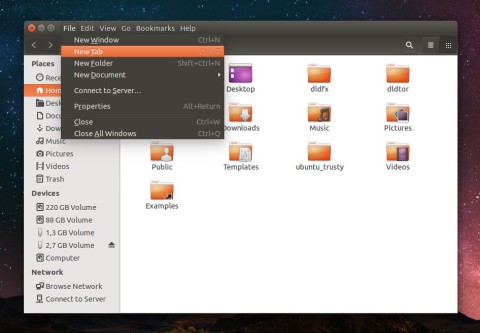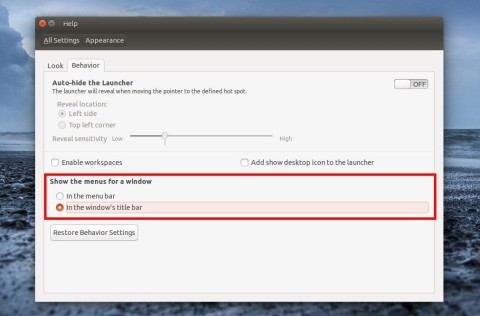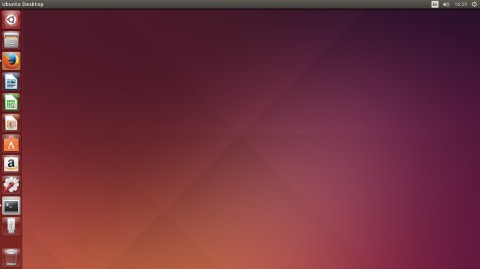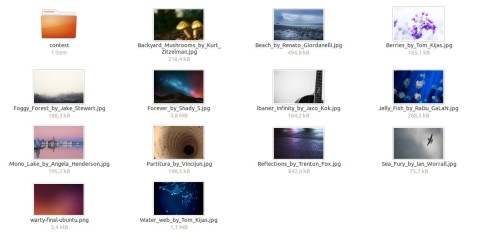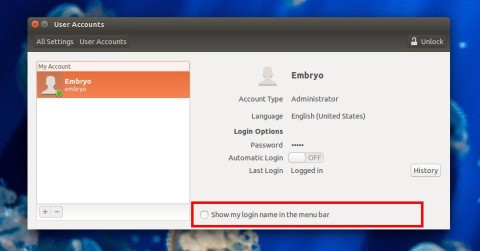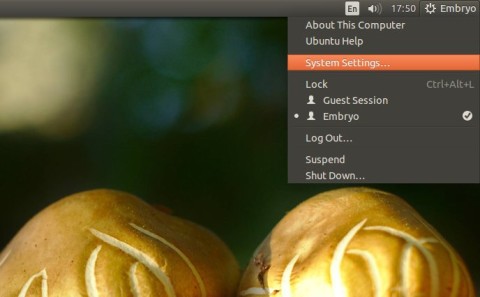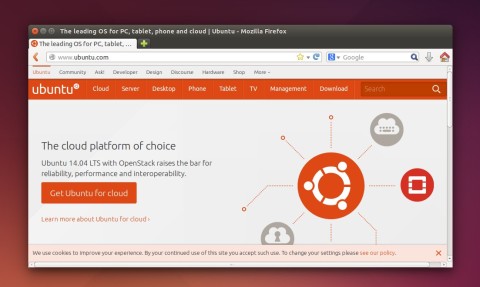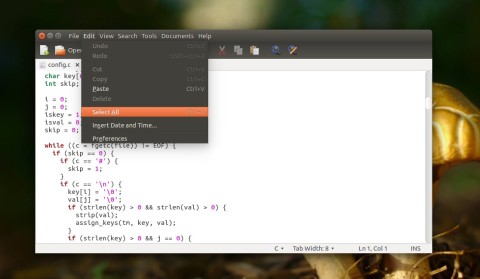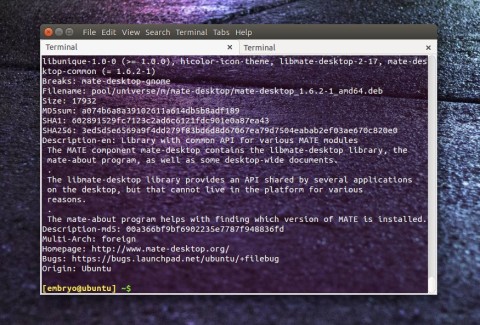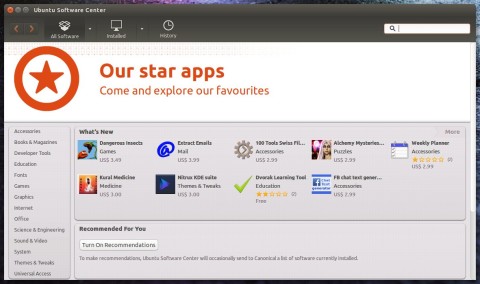For this new Long-Term Support release, major changes have been implemented, not only in Ubuntu, but in its derivatives as well. Trusty will be supported for five years for Ubuntu, Kubuntu and Ubuntu Kylin, while the other flavors using a different desktop environment will be supported as well, if only for three years. These include Xubuntu and Lubuntu.
To read the reviews I wrote for Kubuntu 14.04 and Lubuntu 14.04, access the links below:
- Taking Kubuntu 14.04 for a Spin: What’s Up in KDE 4.13?
- One Week Until Lubuntu 14.04: Lightweight, LTS, Tidy [Overview with Screenshots]
Upon start-up, Ubuntu will show the default keyboard shortcuts that can be used to perform various actions, like opening Dash or the Applications menu:
Showing all these useful shortcuts helps new users find what they want easier, without the hassle of asking where to find application X or how to run program Y.
This new release ships with Linux Kernel 3.13, and recent versions of the main applications. Ubuntu Trusty includes Unity 7.2, Firefox 28, LibreOffice 4.2.3.3.
The brand new desktop has received many improvements, the most notable maybe being the introduction of the so-called Locally Integrated Menus (LIM), which now take advantage of widescreens by inserting the menu bar in the title bar of applications windows. This means it’s not visible by default, but once you mouse-over the title bar, the menu will appear. Using the Alt keyboard modifier to select a menu entry works too, just as usual.
Long-awaited LIMs found their way in Trusty:
To enable locally integrated menus, open System Settings, then go to Appearance and click on the Behavior tab. Once here, tick the In application’s menu checkbox under the Show the menus for a window section.
Enabling menus in application’s title bar:
Changing the size of the icons in the left launcher is a new feature for Trusty as well. You can do so in System Settings -> Appearance, in the Launcher icon size section (default size being 48px, and available sizes ranging from 16 up to 64):
The Community Wallpaper Contest was a new way for the Trusty release to choose its best wallpapers. All of Ubuntu flavors organized such a contest and the winners come bundled in Trusty. Below you can have a look at the new default wallpaper which ships in 14.04.
The contest lead to a carefully chosen selection of wallpapers for Trusty:
Amazon integration is now optional and the users can now use it only if they want to opt-in to the Amazon service. Prior versions of Ubuntu used to ship with Amazon integration by default, but now those who do not want this service will be better of.
Dash, the Ubuntu application launcher, music and video find tool has received many improvements and changes as well. You may be familiar with Dash if you’ve used Ubuntu 13.10 before, and its so-called Smart Scopes, introduced in the same version. Smart Scopes are a way to search various information online, as welll as music, videos or documents. You can choose which web services to use for your searches, and there are tens of such services available.
New window decorations have also found their way into Trusty. The window decoration can now use CSS (Cascading Style Sheets) to change their appearance and stylize them. CSS is a language used in tandem with HTML to create powerful web pages. Now this language can also be used to create beautiful window decorations, and CSS is not hard to learn. Actually making these should be quite a lot of fun.
An option to show or hide your username in the menu bar is also available in System Settings -> User Accounts.
A new addition to the repositories is the inclusion of the MATE 1.6.2 desktop environment. MATE is a fork of GNOME 2 with an updated, modern interface which follows the classic approach. Users not comfortable with Unity will be able to install and use MATE without much hassle, directly from the Software Center.
Firefox 28 in Trusty:
Gedit, the text editor:
GNOME Terminal:
Ubuntu Software Center:
Download
You can download a Live ISO image from which you can try or install Ubuntu from here.