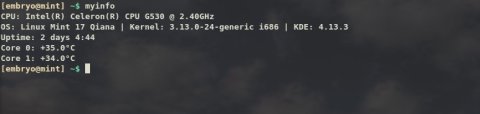In this article I’m going to share some of the Bash aliases and functions that I use and I find pretty handy every once in a while. Aliases are composed of a word which is assigned some longer command, so whenever you type that word, it will be replaced with the longer command. Functions are usually used for anything that it is longer and not fit for an alias, and they usually perform more complicated tasks and can handle parameters as well. Here is a good explanation of both aliases and functions and how to use them. And here is a short tutorial that I wrote a while ago regarding aliases.
What follows is a collection of some of the aliases and functions that I use frequently, and which I believe may be useful to others as well. I showed them here in no particular order.
System Info
This is a function to show some system information (the KDE line will only work if KDE is installed):
myinfo () {
printf "CPU: "
cat /proc/cpuinfo | grep "model name" | head -1 | awk '{ for (i = 4; i <= NF; i++) printf "%s ", $i }'
printf "\n"
cat /etc/issue | awk '{ printf "OS: %s %s %s %s | " , $1 , $2 , $3 , $4 }'
uname -a | awk '{ printf "Kernel: %s " , $3 }'
uname -m | awk '{ printf "%s | " , $1 }'
kded4 --version | grep "KDE Development Platform" | awk '{ printf "KDE: %s", $4 }'
printf "\n"
uptime | awk '{ printf "Uptime: %s %s %s", $3, $4, $5 }' | sed 's/,//g'
printf "\n"
cputemp | head -1 | awk '{ printf "%s %s %s\n", $1, $2, $3 }'
cputemp | tail -1 | awk '{ printf "%s %s %s\n", $1, $2, $3 }'
#cputemp | awk '{ printf "%s %s", $1 $2 }'
}
And the cputemp alias:
Killing Processes
The next function will kill processes by name (does the same thing as pkill but with output). (Usage: kp NAME)
kp () {
ps aux | grep $1 > /dev/null
mypid=$(pidof $1)
if [ "$mypid" != "" ]; then
kill -9 $(pidof $1)
if [[ "$?" == "0" ]]; then
echo "PID $mypid ($1) killed."
fi
else
echo "None killed."
fi
return;
}
Another quick function to shorten something like this: ps aux | grep PROCESS_NAME. (Usage: psa NAME)
psa () {
ps aux | grep $1
}
The above function can be used like psa NAME, for example psa firefox, and it will list all the processes with that name.
Starting and Stopping Services
These are two aliases to start and respectively stop the Apache web server:
alias runweb='sudo service apache2 restart' alias stopweb='sudo service apache2 stop'
Download Files Quickly
This may come in handy when you have to download a file from a certain location very often (the file gets updated frequently).
The following is an alias to quickly download the latest winetricks script and save it in the home directory, then make it executable. If the file already exists, overwrite it:
Disk Usage
And here is a function which will parse the output of the df command to only show disk space on /dev/sd* and /mnt/* mounted partitions: (Usage: ssd)
ssd () {
echo "Device Total Used Free Pct MntPoint"
df -h | grep "/dev/sd"
df -h | grep "/mnt/"
}
System Upgrade
This is an alias to update a Ubuntu system.
Sometimes, even though the package list is updated properly, some public key related error may occur and the first command may exit with a non-zero status, causing the second command to not execute, in which case this may be the preferred way:
APT Packages
The following function is useful on a Debian/Ubuntu/Mint system to list all the packages from repositories which contain a certain pattern: (Usage: showpkg NAME)
showpkg () {
apt-cache pkgnames | grep -i "$1" | sort
return;
}
Audio Aliases
The following will completely remove the tags in MP3 files:
And this will rip all FLAC files in the current directory to Ogg:
Permissions
Give a file execute permissions or just read and write:
alias chx='chmod 755' alias chr='chmod 644'
Changing Directory
Will go back to the previous directory:
Listing Files
The way I prefer to have the long listing displayed as:
Removing Non-Empty Directories, Read-Only Files
Running Emacs
This alias will run Emacs without a graphical window, in a terminal:
Compressed Files
Two aliases to uncompress GZIP and BZIP archives:
alias untarz='tar -xzf' alias untarj='tar -xjf'
Three Different Prompts
Cycle between three different prompts. Usage: dp N
dp () {
if [[ $1 -eq "1" || $# -eq "0" ]]; then
PS1="\033[01;32m$\033[00m "
elif [[ $1 -eq "2" ]]; then
PS1="${debian_chroot:+($debian_chroot)}\w\033[01;32m$\033[00m "
elif [[ $1 -eq "3" ]]; then
PS1="\033[01;32m\u@\H:${debian_chroot:+($debian_chroot)}\w\033[01;32m$\033[00m "
fi
return;
}
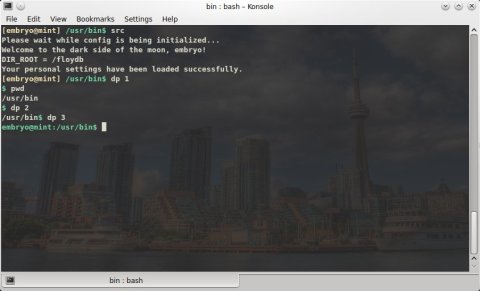
Uptime
Shows uptime using a shorter formula:
myuptime () {
uptime | awk '{ print "Uptime:", $3, $4, $5 }' | sed 's/,//g'
return;
}
Handy KDE Functions
Here are some functions that I use for my KDE desktop. I keep a running Yakuake and a desktop Plasma widget with a terminal to quickly change the volume of KMix (the KDE audio mixer) and Amarok from the command-line. (Usage: kmvol VALUE)
kmvol () {
if [ "$1" == "" ] || [ $1 -lt 0 ] || [ $1 -gt 100 ]; then
echo "Usage: kmvol N"
echo " N - integer between 0 and 100"
else
qdbus org.kde.kmix /Mixers/PulseAudio__Playback_Devices_1/alsa_output_pci_0000_00_1b_0_analog_stereo org.kde.KMix.Control.volume $1
echo "KMix volume set to $1" # set custom volume
fi
}
The above function will change the volume of KMix by typing kmvol N, where N is a value between 0 and 100. For example, kmvol 75 will change KMix volume to 75. It uses qdbus to do so.
Then, I define aliases for some values I need access to quickly. For example:
alias kmmin='kmvol 0' alias kmv45='kmvol 45' alias kmv70='kmvol 70' alias kmv80='kmvol 80'
To show the current volume, I have this function (or even alias would work better for this):
kmshow () {
qdbus org.kde.kmix /Mixers/PulseAudio__Playback_Devices_1/alsa_output_pci_0000_00_1b_0_analog_stereo org.kde.KMix.Control.volume
}
For Amarok, in a similar way I defined this function: (Usage: amvol VALUE)
amvol () {
if [ "$1" == "" ] || [ $1 -lt 0 ] || [ $1 -gt 100 ]; then
echo "Usage: amvol N"
echo " N - integer between 0 and 100"
else
qdbus org.kde.amarok /Player VolumeSet $1
echo "Amarok volume set to $1"
fi
}
By typing amvol N I can change the Amarok volume.
Automatically Cycle GNOME Desktop Wallpaper
This is a small script which will cycle through wallpapers in a certain directory and change them every 60 seconds:
while [[ 1 -eq 1 ]]; do
for i in $(echo /usr/share/backgrounds/*.jpg); do
gsettings set org.gnome.desktop.background picture-uri file:///${i}
sleep 60;
done
done
You can set this script to run automatically when GNOME starts and it will cycle through all the wallpapers inside /usr/share/backgrounds every 60 seconds (change this value to something else for a different frequency - in seconds).
And finally, what follows is some Bash configuration stuff. Put this inside the $HOME/.bashrc file.
Colorful Manpages
To get some fancy, colorful manpages, you can put this inside your $HOME/.bashrc file (for changes to take effect source it or reset the terminal e.g. source ~/.bashrc):
export LESS_TERMCAP_mb=$(printf '\e[01;31m') # enter blinking mode – red export LESS_TERMCAP_md=$(printf '\e[01;35m') # enter double-bright mode – bold, magenta export LESS_TERMCAP_me=$(printf '\e[0m') # turn off all appearance modes (mb, md, so, us) export LESS_TERMCAP_se=$(printf '\e[0m') # leave standout mode export LESS_TERMCAP_so=$(printf '\e[01;33m') # enter standout mode – yellow export LESS_TERMCAP_ue=$(printf '\e[0m') # leave underline mode export LESS_TERMCAP_us=$(printf '\e[04;36m') # enter underline mode – cyan
Prompt
This will set a fancy prompt (PS1):
And a greeting, to be displayed whenever Bash runs interactively (when you open a terminal for example):
echo "Welcome to the dark side of the moon, $USER!" echo -e "Today is $(date)\nUptime: $(uptime)" echo "Your personal settings have been loaded successfully."
Suggestions
I'm sure there's more than one way to do the same thing, and I'm sure some stuff here could've probably been written better. Do you have any useful functions or aliases that you'd like to share? Please do so in the comments below.
cd –
That will take you back, no need for “back”
Here is another handy function. Make a directory and cd into it:
function mkdircd () { mkdir -p "$@" && cd "$@"; }
Some of mine:
alias h=’history’
alias hg=’history | grep ‘
alias la=’/bin/ls -AFhl –color=auto –group-directories-first’
alias ll=’/bin/ls -Fhl –color=auto –group-directories-first’
alias ls=’ls –color=auto’
alias mounted=’mount | column -t’
alias nuke=’killall -9 ‘
alias open=’gnome-open ‘
alias pew=’killall ‘
alias psag=’ps -A|grep ‘
My git aliases:
alias g=’git status ‘
alias gci=’git add –verbose ‘
alias gco=’git checkout ‘
alias gls=’git ls-files ‘
alias gpall=’git push –all ‘
alias grep=’grep –color=auto’
alias gwall=’git commit –all ‘
alias gwr=’git commit -v ‘
And my `functions` function:
functions ()
{
if [ “$#” -gt 0 ]; then
for f in “$@”;
do
typeset -f “$f”;
done;
else
typeset -F | grep –color=auto -v ‘^declare -f _’;
fi
}
Hi,
I made a collection of functions that I acquired or written over the years (Currently there are 209 of them).
They are accessible at https://github.com/gto76/standard-aliases.
No, Python is only used to generate aliases for this functions, so you can give them custom names (by editing the config file).
Functions are stored in file called standard_functions:
https://github.com/gto76/standard-aliases/blob/master/standard_functions
Thank you for the great collection. Easier than the “back” alias is to use:
cd –
For people who manage alot of different archive types, this will be useful :
extract() {
if [ -f $1 ] ; then
case $1 in
*.tar.bz2) tar xjf $1 ;;
*.tar.gz) tar xzf $1 ;;
*.bz2) bunzip2 $1 ;;
*.rar) unrar e $1 ;;
*.gz) gunzip $1 ;;
*.tar) tar xf $1 ;;
*.tbz2) tar xjf $1 ;;
*.tgz) tar xzf $1 ;;
*.zip) unzip $1 ;;
*.Z) uncompress $1 ;;
*.7z) 7z x $1 ;;
*) echo “‘$1’ cannot be extracted via extract()” ;;
esac
else
echo “‘$1’ is not a valid file”
fi
}