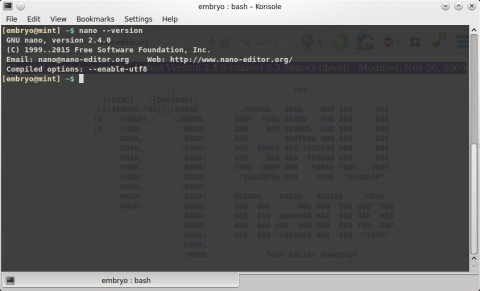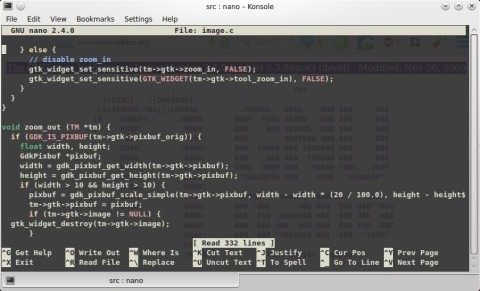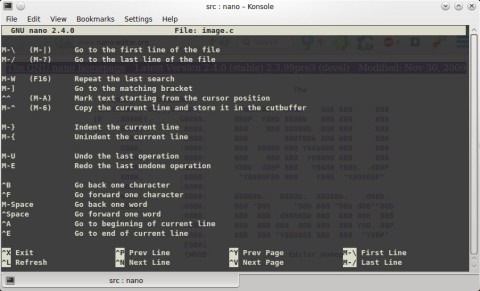The popular, user-friendly, terminal-based text editor Nano has reached version 2.4 today, and comes with several new features, including ‘undo’ functionality.
Although the de-facto editor which comes installed by default on virtually any Linux distribution is Vim, Nano is also widely used, having some good features like syntax highlighting or indentation. But Nano’s true strength comes from its ease of use, being user-friendly to beginners, fast and useful in various situations, especially when dealing with quick edits of configuration or just plain text files.
Undo Support
The main feature in Nano 2.4 is the introduction of support for the ‘undo/redo’ functions, which can be used by pressing Alt+U to undo and Alt+E to redo the last action. The undo support was experimental in 2.2, and now has been introduced as fully supported.
There is also a big number of fixes that went into this release, see the changelog for the full list.
Config
Despite having a simple interface, Nano can also be used for programming, having features like syntax highlighting, indentation, searching, and powerful configuration options which can be put inside the $HOME/.nanorc file, like changing its behavior, enable or disable text wrapping or backup files.
Here’s an example:
include "/usr/share/nano/c.nanorc" # c syntax highlighting include "/usr/share/nano/perl.nanorc" # perl syntax highlighting include "/usr/share/nano/sh.nanorc" # sh syntax highlighting set autoindent # enable autoindent unset backup # disable backup files ending in ~ set nonewlines set tabsize 2 # set tab size to two spaces set nowrap # disable word wrapping
Some basic keyboard shortcuts to use with Nano are: Ctrl+X to quit, Ctrl+O to save a file, Ctrl+W to search and Ctrl+K to cut text.
You can even enable/disable mouse support using Alt+M. Once the mouse support is on, you can use your mouse to move the text cursor to another position. Although keyboard shortcuts are faster I believe (like Ctrl+N/Ctrl+P to go to next/previous line, Ctrl+F/Ctrl+B to go to the next/previous character), the mouse may still come in handy for some users.
Install Nano 2.4 in Ubuntu 14.04/14.10 and Mint 17/17.1
To compile Nano from source, get the tarball from here (direct link here), then uncompress it (tar -xf nano-2.4.0.tar.gz).
Install the development libraries:
sudo apt-get build-dep nano
Change the current directory to nano-2.4.0 and type:
./configure make sudo make install
Alternatively, you can install it as normal user by specifying a prefix:
./configure --prefix=$HOME/usr make make install
In this case Nano will be installed as $HOME/usr/bin/nano, so make sure to add $HOME/usr/bin to your PATH variable.