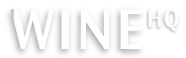Wine 1.7.39 has been released a few hours ago, bringing several new features in DirectWrite and DirectX Media Objects, as well as the usual bug fixes common to each release.
Here is the complete list of new features, according to the official announcement:
- WinMM joystick support on Mac OS X.
- Kerning support in DirectWrite.
- Support for DirectX Media Objects filters.
- Better support for animated GIFs in GdiPlus.
- Improved support for Known Folders in Shell32.
- Various bug fixes.
In addition to the main new features, 24 bugs have been fixed, including fixes that affect Picasa, Steam, Nero Burning ROM, D3D, MSWord or WinHTTP.
This release also marks the introduction of Platinum ratings for several games and applications, like Emperor: Rise of the Middle Kingdom 1.x, StarCraft II or Zeus: Master of Olympus.
Install Wine 1.7.39 in Ubuntu 14.04/14.10 and Mint 17/17.1
There are several ways through which you can install the latest Wine release, described here and in the following two methods:
Using the PPA
One way would be to use this PPA, which currently comes with Wine 1.7.38 but should be updated pretty soon:
First, uninstall Wine if it’s already installed:
Then add the repository and install the latest Wine:
sudo add-apt-repository ppa:ubuntu-wine/ppa sudo apt-get update sudo apt-get install wine1.7
This PPA has packages for the upcoming Ubuntu 15.04 Vivid Vervet as well.
Compiling from Source
This method only takes more time, but in the end you will have a perfectly functional Wine install. First, get the dependencies:
Get the source tarball from here (direct link here) and uncompress it:
Change the working directory to wine-1.7.39 and then compile and install Wine using the following commands in the terminal:
./configure make sudo make install
Alternatively, you can specify a prefix to which Wine should be installed and install it as normal user (for example, inside the $HOME/usr directory):
./configure --prefix=$HOME/usr make make install
In this case, Wine will be installed as $HOME/usr/bin/wine, and you can add $HOME/usr/bin to your PATH variable.
To uninstall Wine after installing it using this method, use make uninstall when the current directory is wine-1.7.39.