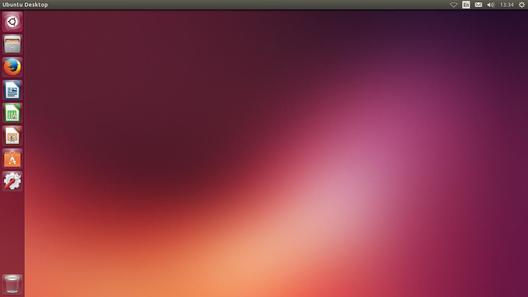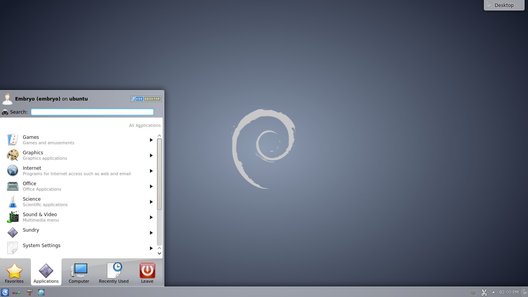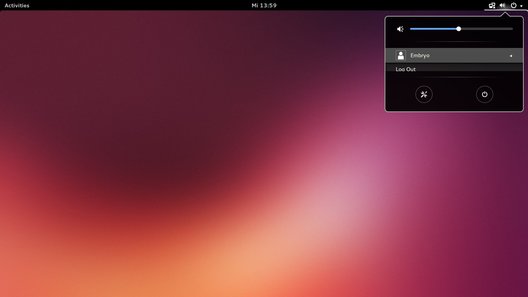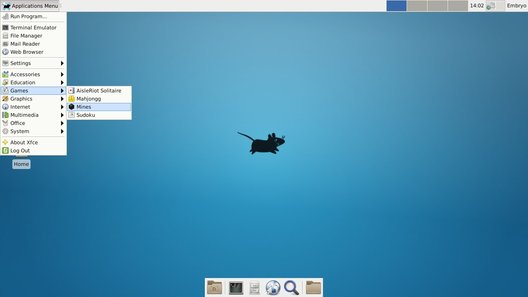Note: This is the first article in a series intended to cover the basics of Linux and Ubuntu.
In the course of several chapters, this series will explain pretty much everything to get started with Ubuntu.
This introduction is about Ubuntu and it does not cover the shell in detail. For an introduction
to the command-line, read this guide. This guide was written for Ubuntu 14.04 Trusty Tahr,
which at the time of writing is just a few weeks away from release,
but it applies just as well for earlier versions which ship with the Unity interface.
What Is Linux?
For some, the first thing that comes in mind when asked this question is
"Linux is an operating system." This
is not necessarily false, but it isn't completely true either.
Linux per se is only the
kernel of the
operating system, the core part of it. A
Linux-based operating system comprises the Linux kernel,
the
GNU tools and utilities (like the Bash shell, the GCC compiler or
the file manipulation tools), and,
on top of these, entire desktop environments (like KDE, GNOME or Xfce), along with other applications
(like a music player or an image editor), as well as games. That being said, it is safe to call Linux an operating system
when referring to it as Linux as a whole, with everything that accompanies it.
What you are installing on your computer is called a Linux distribution, or a Linux-based operating system,
no matter if it is Ubuntu, Fedora, or Mint. A Linux distribution takes all the parts mentioned above and assembles
them, eventually polishing and customizing everything to fit together and look in a way pleasant to the user.
There are hundreds of good Linux distributions out there, and I can't contain all of them here. Some examples
include the popular
Ubuntu,
Debian,
OpenSUSE,
Mint or
Fedora.
You can find more information about Linux
distributions at
DistroWatch or on
Wikipedia.
If you are new to Linux I would recommend trying
Ubuntu or
Linux Mint. This tutorial, however, will focus on Ubuntu 14.04, the current
long-term support version of Ubuntu.
Usually Linux is cost-free, but some companies may charge for it or for support.
The kernel and most of the applications available for Linux are free and open-source, licensed under a free,
permissive license (like the
GPL or the
BSD License), which allow not only to
download freely and redistribute it, but also to study and modify the source code.
In this tutorial I will focus on Ubuntu, a popular Linux distribution. Everything here applies for
Ubuntu 14.04, codenamed Trusty Tahr, released on April 17th, 2014.
Installing Ubuntu
First, you will have to download an ISO image from the official website. There are two versions available i386 for
32-bit systems and amd64 for 64-bit systems. If you have a CPU that is newer than two years, it is safe to download
the 64-bit version. The 32-bit version will work on any CPU, so it's a sure way to download that instead. Once your
image was downloaded, you will have to burn it to DVD or create a bootable USB flash drive if your system supports
installing from such a device. I will not detail the process of burning the image to a DVD or creating a bootable
USB drive, you can read all about this on the Ubuntu Wiki,
here.
The tutorial in the link covers burning an ISO image to USB in Linux, Windows or Mac OS.
As a sidenote, if you already have Linux installed and your system can boot up from a USB flash drive, you can
create a bootable drive in command-line like this:
sudo dd if=trusty-desktop-amd64.iso of=/dev/sdX1 bs=1024k
Replace /dev/sdX1 with your device and the input file if that is the case (for example, /dev/sdb1).
Starting Up with Ubuntu
Typical Ubuntu interface running Unity:
This is the default Ubuntu interface. However, there are a lot of other interfaces out there, each of them looking
different and providing various programs for accomplishing tasks. These are called
desktop environments.
Desktop environments usually offer interfaces that may look different and take a different approach, some
being very beautiful and offering eye-candy, some focusing on a low consumption of resources, others on
high productive and usability features. Desktop environments come with programs of their own.
One of the affiliated Ubuntu projects, Kubuntu, uses the KDE desktop environment, which looks and feels
different than Ubuntu. Xubuntu is yet another project, which in turn uses the lightweight Xfce desktop
environment. There are many others out there, notably LXDE. Or the relatively new and bleeding edge
Cinnamon, developed by Linux Mint, a distribution which is based on Ubuntu.
Desktop Environments
As a side note, Linux Mint also offers
several ISO images for versions which use Cinnamon, MATE, KDE or Xfce.
Below are short descriptions for each of these interfaces:
Cinnamon
Cinnamon looks very good, while still maintaining a classic interface design approach. Cinnamon is developed
by the folks at Linux Mint, and the best distribution which uses it is probably Linux Mint Cinnamon edition, however
Cinnamon is also included in the Ubuntu repositories so you can just install it and try it in Ubuntu too.
KDE
KDE is a very powerful and feature-complete environment with tens of applications, eye-candy, transparency and
many other effects (like the famous desktop cube). Kubuntu is the distribution of Ubuntu which is based by default on KDE.
GNOME 3
GNOME 3 is a modern environment designed with simplicity in mind. Ubuntu uses most of GNOME's applications.
Xfce
Xfce is a classic, lightweight desktop. Xfce is very stable and can be used on slower systems since its system
requirements are a bit lower than Ubuntu. Xubuntu is the distribution of Ubuntu which is based by default on Xfce.
MATE
MATE is a fork of GNOME 2, a classic desktop environment which evolved into GNOME 3. MATE came from the desire
to keep GNOME 2 interface alive, since the newer GNOME 3 changed a lot of things and for some it is not as usable
and intuitive as the older version. MATE is included in Linux Mint and they also have a distribution
which uses it as the default desktop environment.
As you can see, the variety of environments is quite big, and each of these come with programs of their own,
themes and customizations. I suggest you try some of them and see which one fits you best. They can be installed
from Ubuntu's repositories, using the Ubuntu Software Center. To see how to install software in Ubuntu, see
this tutorial.
Notice that there is no need to install the whole operating system again, all you need to do is install the
respective desktop environment using the terminal or from the Ubuntu Software Center.
Ubuntu Is Based on Debian
Ubuntu is
based on Debian, a distribution of great weight in the Linux world.
Debian has been around since 1993,
almost since the beginning of Linux. It is a distribution well-known for its stability, free software
guidelines and the fact that it is always released "when it is ready", in order to have a polished
OS and to fix crucial bugs. Debian has a different release cycle, with stable releases only a couple of years
and a rolling release tagged 'testing'. It is also the distribution which initially built the
APT package
management system, which Ubuntu uses. APT uses online repositories to install software,
repositories which contain virtually any applications
you may want to install, from movie players to games, graphics applications or command-line tools.
Ubuntu Codenames and Versions
Ubuntu's version system takes the last two digits of the year, followed by the last two digits of the month
when it was released. For example, Ubuntu 13.10 means it was released in October 2013.
Moreover, the codenames for each release are made up of
two words starting with the same letter, usually an adjective followed by a name of an animal
(e.g. Dapper Drake, Saucy Salamander, Trusty Tahr). For short, every release
can be referred to using the first word of its codename.
Long-Term Support (LTS) releases are
patched with security updates for five years, while
normal releases are only supported for nine months. Ubuntu is on a 6-month release cycle, and a new
LTS release is put out every two years.
Recommended Resources
The
Ubuntu Forums is a great place to get help from other users,
and you can have a look at the
Ubuntu Wiki too. One great
website for beginners in Ubuntu is A.Y. Siu's
PsychoCats website.
Ubuntu 14.04 is codenamed Trusty Tahr. A tahr is a Himalayan species of wild goat:
Image credit: http://en.wikipedia.org/wiki/File:Himalaja-Tahr.JPG
Next Chapter: Unity, the Default Ubuntu Desktop Interface
This concludes this brief introduction. The next chapter will be focusing on the Ubuntu desktop interface,
Unity, while the
recommended applications section will overview the software included in Ubuntu.